So the graphics driver for your graphics card seems to be really buggy, and you cannot get it work at all
with CoCreate Modeling. What can you do?
First, check the latest driver versions provided by the graphics card vendor. If you already have the
latest version, try a version which was previously certified either by PTC/CoCreate or one of the
other large CAD vendors. Also, remember to switch the graphics driver into
"CoCreate Modeling" mode if the driver has such an option.
If the problem persists, and the graphics card is supported by PTC, contact PTC for help. They will work with
the graphics card vendor to fix the problem. If the card is unsupported, contact the graphics card
vendor directly.
But if all this fails, or if you want to take a quick stab at the problem,
you can also have CoCreate Modeling ask the graphics driver to turn off hardware
acceleration for 3D graphics. This will often bypass the buggy parts in the graphics driver,
and the problem will go away. Things will also slow down, of course, i.e. 3D viewing operations
won't be as snappy as before. On most systems, however, you will still be able to work
with small to medium assemblies just fine.
All you need to do to disable hardware acceleration in CoCreate Modeling is set an environment
variable called
SDPIXELFORMAT, and give
it a value of
SOFTWARE. To set the environment variable, use the System Control Panel.
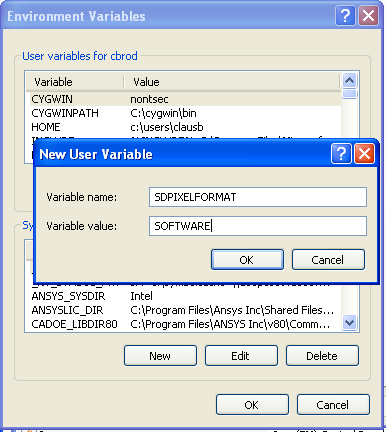
Click sequence in Windows XP:
- Start/Control Panel
- Run
System control panel
- Select the
Advanced tab
- Click "Environment Variables".
Click sequence in Vista:
- Start/Control Panel
- Click
System and Maintenance, then System
- Click
Advanced System Settings; this may pop up a user-access control dialog which you need to confirm
- Click
Environment Variables
Now create a new environment variable
SDPIXELFORMAT and set the value to
SOFTWARE.
to top
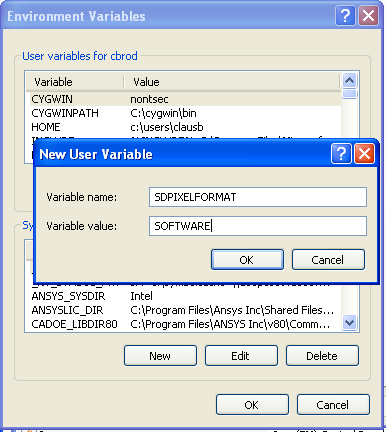 Click sequence in Windows XP:
Click sequence in Windows XP:
 Blog
Blog