CoCreate Modeling FAQ: Application know-how (Anwendungswissen)
-
 Adding a font to the font list in "Text to Geometry"
Adding a font to the font list in "Text to Geometry"
-
 How do I convert a TrueType font into stroke font format?
How do I convert a TrueType font into stroke font format?
-
 I deleted all UNDO buffers, but the Windows task manager tells me that the application still uses the same amount of memory. How can this be true?
I deleted all UNDO buffers, but the Windows task manager tells me that the application still uses the same amount of memory. How can this be true?
-
 How do I use the memory-limit command?
How do I use the memory-limit command?
-
 Analysing a *.pkg file
Analysing a *.pkg file
-
 How can I suppress the CoCreate Modeling logo screen during startup?
How can I suppress the CoCreate Modeling logo screen during startup?
-
 Wie ersetze ich das Komma im Ziffernblock der Tastatur durch einen Dezimalpunkt?
Wie ersetze ich das Komma im Ziffernblock der Tastatur durch einen Dezimalpunkt?
-
 I cannot find a file called recorder in the CoCreate Modeling installation, so how can (load "recorder") work at all?
I cannot find a file called recorder in the CoCreate Modeling installation, so how can (load "recorder") work at all?
-
 How do I interrupt a lengthy operation in CoCreate Modeling?
How do I interrupt a lengthy operation in CoCreate Modeling?
-
 How do I change the language in CoCreate Modeling?
How do I change the language in CoCreate Modeling?
-
 How can I keep CoCreate Modeling from creating the default part and workplane?
How can I keep CoCreate Modeling from creating the default part and workplane?
-
 How can I save data in CoCreate Modeling version X and load it in older versions?
How can I save data in CoCreate Modeling version X and load it in older versions?
-
 Help! I lost my browser bar!
Help! I lost my browser bar!
-
 Help! I lost my structure browser!
Help! I lost my structure browser!
-
 Why can I no longer move some text items in an Annotation drawing since I upgraded to CoCreate Modeling 2005?
Why can I no longer move some text items in an Annotation drawing since I upgraded to CoCreate Modeling 2005?
-
 After using the "Manage Parts" dialog in Annotation, the structure browser displays entries which are called "RemainingX", "RemovedX" et cetera - what does this mean?
After using the "Manage Parts" dialog in Annotation, the structure browser displays entries which are called "RemainingX", "RemovedX" et cetera - what does this mean?
-
 How do I get rid of the part groups created by the Manage Parts dialog?
How do I get rid of the part groups created by the Manage Parts dialog?
 Adding a font to the font list in "Text to Geometry"
Adding a font to the font list in "Text to Geometry"
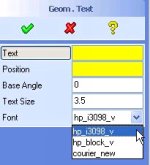 The "Text to Geometry" command (Contour/Other/Geom. Text) allows to create 2D profiles
from a text, which can be useful for engraving text in a
model. By default, CoCreate Modeling offers only two fonts in this
command, namely hp_i3098_v and
hp_block_v. To add to the list of fonts, use the
L3D_LOAD_FONT command. Example:
The "Text to Geometry" command (Contour/Other/Geom. Text) allows to create 2D profiles
from a text, which can be useful for engraving text in a
model. By default, CoCreate Modeling offers only two fonts in this
command, namely hp_i3098_v and
hp_block_v. To add to the list of fonts, use the
L3D_LOAD_FONT command. Example:
(L3D_LOAD_FONT "germ_gothic")Note that all of the above fonts are so-called stroke fonts which are in special format which is supported by CoCreate Modeling and our 2D CAD product CoCreate Drafting. See below for instructions on how to convert arbitrary TrueType fonts into stroke font format.
 Wie man die Zeichensatzliste in "Text zu Geometrie" erweitert
Wie man die Zeichensatzliste in "Text zu Geometrie" erweitert
Mit dem Kommando "Text zu Geometrie" kann man aus einem Text
ein 2D-Profil erzeugen, was nützlich ist, wenn man Texte in
ein Modell eingravieren möchte. CoCreate Modeling bietet standardmäßig
nur zwei Zeichensätze in diesem Kommando an, nämlich hp_i3098_v
und hp_block_v. Um einen Zeichensatz hinzuzufügen, benutzt man
das Kommando L3D_LOAD_FONT. Beispiel:
(L3D_LOAD_FONT "germ_gothic")Die erwähnten Zeichensätze sind übrigens alle sogenannte stroke fonts, die in einem speziellen Format vorliegen, das von CoCreate Modeling und unserem 2D-CAD-Produkt CoCreate Drafting unterstützt wird. Anweisungen, wie man beliebige TrueType-Zeichensätze in dieses Format umwandelt, finden sich weiter unten. -- ClausBrod
 How do I convert a TrueType font into stroke font format?
How do I convert a TrueType font into stroke font format?
First option: CoCreate Designer Annotation converts Windows fonts on the fly.
Just create some text in Annotation and use the desired font. The
converted font file will be created in the background.
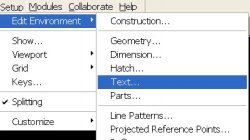 Second option: CoCreate Drafting can convert Windows fonts into stroke font format
via its Text Settings dialog. Open this dialog as shown in the screenshot.
Second option: CoCreate Drafting can convert Windows fonts into stroke font format
via its Text Settings dialog. Open this dialog as shown in the screenshot.
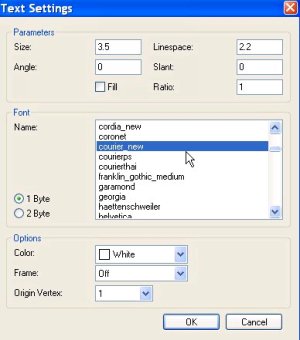 Now choose the font you want to convert and hit the OK button.
The converted fonts are written to the user profile directory (example
path:
Now choose the font you want to convert and hit the OK button.
The converted fonts are written to the user profile directory (example
path: C:\Documents and Settings\clausb\Application Data\CoCreate\ME10\fonts)
and can be copied from there. If you copy them to the personality subdirectory
of your CoCreate Modeling installation (example path: C:\Program Files\CoCreate\OSD_Modeling_2005\personality),
you can load them using L3D_LOAD_FONT (see above) without having to specify a path.
 Wie wandelt man einen TrueType-Zeichensatz in das Stroke-Font-Format um?
Wie wandelt man einen TrueType-Zeichensatz in das Stroke-Font-Format um?
Erste Möglichkeit: CoCreate Designer Annotation wandelt Windows-Zeichensätze
automatisch im Hintergrund um. Man erzeuge einfach einen Text
in Annotation und benutze dazu den gewünschten Zeichensatz.
Die konvertierte Zeichensatzdatei entsteht dabei automatisch.
Zweite Möglichkeit: CoCreate Drafting kann Windows-Zeichensätze im
Texteinstellungsdialog umwandeln. Dazu öffnet man diesen Dialog, wählt
den gewünschten Zeichensatz aus und bestätigt mit OK.
Die konvertierten Zeichensätze werden in das Anwenderprofilverzeichnis
geschrieben (Beispiel: C:\Documents and Settings\clausb\Application Data\CoCreate\ME10\fonts) und
können von dort kopiert werden. Kopiert man sie in das Unterverzeichnis personality des
Installationsverzeichnisses für CoCreate Modeling,
kann man sie einfach via L3D_LOAD_FONT laden (siehe oben), ohne dabei
einen Pfad angeben zu müssen.
-- ClausBrod
 I deleted all UNDO buffers, but the Windows task manager tells me that the application still uses the same amount of memory. How can this be true?
I deleted all UNDO buffers, but the Windows task manager tells me that the application still uses the same amount of memory. How can this be true?
Article moved.
 How do I use the memory-limit command?
How do I use the memory-limit command?
Article moved.
 Analysing a *.pkg file
Analysing a *.pkg file
Article moved.
 How can I suppress the CoCreate Modeling logo screen during startup?
How can I suppress the CoCreate Modeling logo screen during startup?
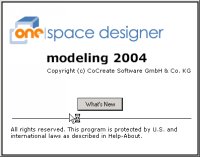 While CoCreate Modeling starts up, it displays its logo window. Though it is useful
because it provides feedback about the startup process and also allows
direct access to the "What's New" pages, sometimes you'll want to
suppress it. This can be achieved by starting CoCreate Modeling with the
While CoCreate Modeling starts up, it displays its logo window. Though it is useful
because it provides feedback about the startup process and also allows
direct access to the "What's New" pages, sometimes you'll want to
suppress it. This can be achieved by starting CoCreate Modeling with the
-scrt 0 command-line option. For details on how to add command-line
options, click here.
 Wie kann man das Logo von CoCreate Modeling beim Start unterdrücken?
Wie kann man das Logo von CoCreate Modeling beim Start unterdrücken?
Während CoCreate Modeling startet, zeigt es sein Logo an. Zwar ist dieses
Logofenster durchaus nützlich, weil es über den Start
informiert und den direkten Zugriff auf die Dokumentation der
Neuerungen erlaubt, aber manchmal möchte man es dennoch
abschalten. Das geht ganz einfach, indem man CoCreate Modeling beim Start in
der Kommandozeile die Option -scrt 0 mitgibt. Wie man die Kommandozeile
modifiziert, ist detailliert hier
beschrieben.
-- ClausBrod - 22 Dec 2004
 Wie ersetze ich das Komma im Ziffernblock der Tastatur durch einen Dezimalpunkt?
Wie ersetze ich das Komma im Ziffernblock der Tastatur durch einen Dezimalpunkt?
Eine Moeglichkeit: Fuer Windows gibt es dazu unter
http://proe.cad.de/downloads/downloads_weitere.html ein
kleines Werkzeug namens MitDENCer.
Einmal gestartet, bekommt man im Ziffernblock einen Dezimalpunkt statt eines Kommas,
und zwar auch dann, wenn man seine Tastatur im Betriebssystem auf deutsch umgestellt
hat. Die Umstellung gilt für alle Anwendungen.
Weitere ähnliche Tools:
Siehe auch die Diskussion unter http://ww3.cad.de/foren/ubb/Forum12/HTML/010799.shtml.
Man kann auch an der Registry herumfuhrwerken, um Keyboard-Layouts zu ändern -
relevant ist dazu der Registryeintrag
HKEY_LOCAL_MACHINE\SYSTEM\CurrentControlSet\Control\Keyboard Layout.
Siehe dazu die Beschreibung von Microsoft unter http://www.microsoft.com/whdc/device/input/w2kscan-map.mspx.
-- ClausBrod - 10 Jan 2005, last updated 18 Apr 2007
 I cannot find a file called recorder in the CoCreate Modeling installation, so how can (load "recorder") work at all?
I cannot find a file called recorder in the CoCreate Modeling installation, so how can (load "recorder") work at all?
By magic  In the on-line documentation on the contributed CoCreate Modeling utilities (also known as "goodies"), you will find that you often need to explicitly use a Lisp
In the on-line documentation on the contributed CoCreate Modeling utilities (also known as "goodies"), you will find that you often need to explicitly use a Lisp (load) command for activation. For example, to activate the recorder utility, enter this in the user input line:
(load "recorder")Some of the more curious users try to locate a file with that name in the installation directories, and are surprised to find no such file at all. The secret is that CoCreate Modeling's Lisp loader can also load compiled Lisp files from special shared libraries which serve as Lisp file archives. One of those archives is
pesdlib.dll which contains the bulk of the Lisp code which is loaded upon startup.
If you switch on the verbose loader mode during startup, you'll see output like this in the console window:
Finished initializing us Initializing foreignifl Finished initializing foreignifl Finished initializing hcll Initializing dsm Finished initializing dsm Initializing ddelisp ...CoCreate Modeling actually performs
(load) operations for those files during startup. If it finds the
required Lisp code in an archive such as pesdlib, it will "load" it from there
instead of from the filesystem. For Lisp modules which are loaded from the filesystem, you'll find a
line in the verbose output which says "Loading some/path/somefile.lsp", whereas for files loaded from
an archive, only an "Initializing..." line will appear.
The same mechanism is at work when you load one of the "goodies", such as
the recorder or formation utilities. Those goodies are all contained in one of those
special archives which CoCreate Modeling happens to know about; in this case, goodies.dll.
Before CoCreate Modeling checks the filesystem, it searches the known archives for recorder -
and will load it from there.
 Ich kann keine Datei namens recorder im Dateisystem finden - wie kann es sein, daß (load "recorder") trotzdem funktioniert?
Ich kann keine Datei namens recorder im Dateisystem finden - wie kann es sein, daß (load "recorder") trotzdem funktioniert?
Das ist Zauberei  In der elektronischen Hilfe zu den beigesteuerten Werkzeuge für CoCreate Moldeing, die auch als "Goodies" bekannt sind,
findet man oft einen Hinweis, daß man zur Aktivierung ein (load)-Kommando eingeben muß.
Beispielsweise muß man folgendes eingeben, um den Rekorder zu aktivieren:
In der elektronischen Hilfe zu den beigesteuerten Werkzeuge für CoCreate Moldeing, die auch als "Goodies" bekannt sind,
findet man oft einen Hinweis, daß man zur Aktivierung ein (load)-Kommando eingeben muß.
Beispielsweise muß man folgendes eingeben, um den Rekorder zu aktivieren:
(load "recorder")So mancher wißbegierige Anwender hat nun schon nach solche einer Datei irgendwo im Installationsverzeichnis gesucht und war überrascht, nichts zu finden! Das Geheimnis ist, daß der Lisp-Lader in CoCreate Modeling übersetzte Lisp-Dateien auch aus speziellen dynamischen Bibliotheken laden kann, die als Lisp-Dateiarchive dienen. Eines dieser Archive ist
pesdlib.dll; darin findet sich das Gros des Lisp-Codes,
der beim Start geladen wird. Wenn man die Protokollmeldungen beim Start einschaltet,
sieht man Ausgaben wie die folgenden im Konsolenfenster:
Finished initializing us Initializing foreignifl Finished initializing foreignifl Finished initializing hcll Initializing dsm Finished initializing dsm Initializing ddelisp ...CoCreate Modeling führt Ladeoperationen für diese Dateien beim Start durch. Findet er den Lisp-Code in einem Archive wie beispielsweise
pesdlib, lädt er ihn von
dort anstelle aus dem Dateisystem. Bei Lisp-Modulen, die aus dem Dateisystem geladen werden,
erscheint im Protokoll eine Zeile "Loading some/path/somefile.lsp", während bei Dateien,
die aus einem Archiv geladen werden, nur "Initializing..." ausgegeben wird.
Der gleiche Mechanismus ist am Werk, wenn man eines der "Goodies" lädt, beispielsweise
den Rekorder oder die Formationswerkzeuge. Diese "Goodies" sind in einem der speziellen Archive
versteckt, von denen CoCreate Modeling zufällig weiß; in diesem Fall ist das
goodies.dll. Bevor CoCreate Modeling im Dateisystem nachschaut, sucht es die bekannten
Archive nach recorder ab - und lädt den Rekorder dann von dort.
-- ClausBrod - 31 Jan 2005
 How do I interrupt a lengthy operation in CoCreate Modeling?
How do I interrupt a lengthy operation in CoCreate Modeling?
First option: Hit the BREAK key (also labelled PAUSE on many keyboards).
CoCreate Modeling checks for this special key at strategic points of execution during
many of its internal operations, and if the key is pressed, it will
stop what it is currently doing, clean up any intermediate results,
and return to the user with a notification message that the BREAK key
was pressed.
Second option: Hmmm. I'm not sure I should mention this option at all,
because the BREAK key option is vastly superior for reasons which will
become obvious in a minute. Anyway: The second option is to send the
CoCreate Modeling process a so-called "signal" to interrupt it. On HP-UX,
this can be done by using the kill command. On Windows systems,
use the sdkill tool which ships with CoCreate Modeling.
The problem with this option is that the signal that is sent to CoCreate Modeling
essentially simulates an internal crash - and that is how the code
behaves in such a case. Instead of terminating its current operations
at controlled points in time, a signal forces CoCreate Modeling to interrupt
its calculations immediately. To CoCreate Modeling, this looks as if an unexpected
crash had occurred. It will try to recover from it as well as possible,
and in many cases, it will then continue to work as if nothing had happened.
But the chances are actually high that the system will become unstable
thereafter, and even the model data might become damaged.
Your best bet in this situation is to quickly save the current model
into a new file (!) and restart CoCreate Modeling.
The two options can be compared to waking somebody up who's currently
asleep. If the poor fellow is in light sleep only, then he will usually
wake up in a few seconds and be able to articulate himself reasonably
well (by shouting at you for having the nerve to disturb him). If, however,
you catch him in his deepest REM phase, in the midst of his wildest
dreams, he will awake deeply disturbed and generally confused.
Summary: Never use kill or sdkill. Except in those cases where
BREAK definitely, doubtlessly, absolutely, positively, unmistakenly,
unequivocally, unquestionably doesn't work, and for some reason you cannot
afford to simply kill the process completely and restart. And if you
encounter such a case, contact CoCreate support to report it so
that CoCreate's developers get the chance to add some more BREAK
checks where they so far were missing.
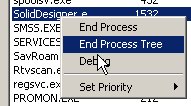 PS:
PS: sdkill is no longer shipped with the product starting with CoCreate Modeling 2006 (64-bit version),
so in order to forcibly terminate CoCreate Modeling, you will have to use the Windows
taskmanager. Make sure to choose "End Process Tree", not just "End Process";
this will also terminate any subprocesses which may have been started by
CoCreate Modeling, such as annotator.exe.
 Wie unterbreche ich eine langwierige Berechnung in CoCreate Modeling?
Wie unterbreche ich eine langwierige Berechnung in CoCreate Modeling?
Die erste Möglichkeit: Die BREAK-Taste drücken (auf vielen
Tastaturen PAUSE genannt). CoCreate Modeling prüft auf diese Taste an strategischen
Punkten während der Ausführung vieler seiner internen Berechnungen,
und wenn die Taste gedrückt ist, bricht CoCreate Modeling ab, was es gerade getan
hat, räumt Zwischenergebnisse auf und wird dann wieder interaktiv
(mit einer Meldung an den Benutzer, daß die BREAK-Taste gedrückt
wurde).
Die zweite Möglichkeit: Hmmm. Ich weiß nicht recht, ob ich
diese Option überhaupt erwähnen sollte, denn die BREAK-Taste
ist ihr aus Gründen, die gleich offenbar werden, erheblich
überlegen. Nun denn: Die zweite Möglichkeit ist, dem CoCreate-Modeling-Prozess
ein sogenanntes "Signal" zu schicken, um ihn zu unterbrechen. Unter
HP-UX macht man das mit dem Kommando kill. Unter Windows benutzt
man sdkill, das mit CoCreate Modeling ausgeliefert wird.
Das Problem mit dieser Variante ist, daß das Signal, das hier
an CoCreate Modeling verschickt wird, so etwas wie einen internen Absturz simuliert -
und genauso verhält sich das Programm dann in solch einem Fall.
Anstatt die laufenden Berechnungen wie bei BREAK an kontrollierten und
sicheren Punkten abzubrechen, erzwingt das Signal den sofortigen Abbruch,
egal was gerade im CoCreate-Modeling-Prozeß vor sich geht. Für CoCreate Modeling
sieht das wie ein unerwarteter Absturz aus. CoCreate Modeling wird dann versuchen,
sich davon so gut wie möglich zu erholen, und in vielen Fällen
läft hinterher alles weiter, als wäre nichts geschehen,
aber die Chancen sind recht hoch, damit das System zu destabilisieren
und eventuell auch das Modell zu beschädigen. Am besten speichert
man in so einem Fall das aktuelle Modell schnell in eine neue Datei
(!) ab und und startet CoCreate Modeling neu.
Die zwei Möglichkeiten kann man mit dem Vorhaben vergleichen,
jemandem aus seinem Schlaf zu wecken. Wenn der arme Tropf nur
in leichtem Schlaf ist, wird er üblicherweise binnen weniger
Sekunden aufwachen und sich dann halbwegs normal artikulieren können
(indem er uns berechtigterweise dafür schilt, ihn einfach so
zu wecken). Wecken wir ihn aber aus der tiefsten REM-Phase, mitten aus
seinen wildesten Träumen also, wird er zutiefst verstört
und allgemein verwirrt aufwachen.
Zusammenfassung: Man verwende niemals kill oder sdkill. Außer
in den Fällen, in denen BREAK ganz bestimmt, absolut sicher, unzweifelhaft,
und ohne Frage einfach nicht funktioniert und man auch nicht einfach den
Prozeß beenden und neustarten kann. Und wenn man solch einen Fall
erwischt, sollte man ihn umgehend dem CoCreate-Support melden,
damit die Entwickler bei CoCreate eine Chance haben, gleich ein
paar zusätzliche BREAK-Abfragen einzufügen, wo sie bisher
gefehlt haben.
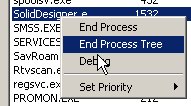 PS: Ab CoCreate Modeling 2006 wird
PS: Ab CoCreate Modeling 2006 wird sdkill nicht mehr mit ausgeliefert.
Wenn man also CoCreate Modeling zwangsweise beenden will, muß man ab
CoCreate Modeling 2006 den Windows-Taskmanager bemühen. Wichtig ist dabei,
daß man dabei "End Process Tree" verwendet und nicht
"End Process" (wer kennt die deutschen Übersetzungen?)
- auf diese Weise werden auch Unterprozesse beendet,
die CoCreate Modeling eventuell gestartet hatte, wie zum Beispiel annotator.exe.
-- ClausBrod - 17 Feb 2005, last updated 20 Feb 2006
 How do I change the language in CoCreate Modeling?
How do I change the language in CoCreate Modeling?
 When you install, you have the option to install message and help files
for languages such as German, Italian, French, Spanisch or Japanese.
The English message files are always installed, no matter which
language you choose.
When installing multiple languages, you get entries in the Start menu
which look like in the screenshot to the right. To run any of the
language version, you just point to and click the version you want.
When you install, you have the option to install message and help files
for languages such as German, Italian, French, Spanisch or Japanese.
The English message files are always installed, no matter which
language you choose.
When installing multiple languages, you get entries in the Start menu
which look like in the screenshot to the right. To run any of the
language version, you just point to and click the version you want.
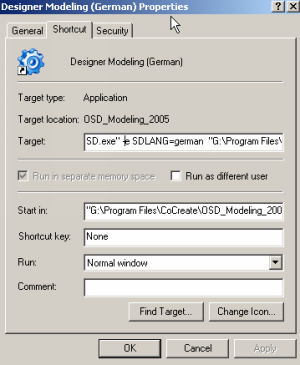 For those who are interested in how this works: Right-click one of
the entries for CoCreate Modeling and choose "Properties" in the context menu.
Now inspect the "Target" entry in that dialog. As you can see in
the screenshot, you'll find language specifications there
(in the example, SDLANG=german). If you want to fool
your co-workers, change
For those who are interested in how this works: Right-click one of
the entries for CoCreate Modeling and choose "Properties" in the context menu.
Now inspect the "Target" entry in that dialog. As you can see in
the screenshot, you'll find language specifications there
(in the example, SDLANG=german). If you want to fool
your co-workers, change german into japanese and enjoy their
confusion 
SDLANG is actually an environment variable which CoCreate Modeling checks upon
startup to determine the language it is supposed to run in.
Creating the SDLANG environment variable is therefore another
way to influence CoCreate Modeling's language settings. However, the -e SDLANG=german
setting in the "Target" line takes precedence, so you'd either have
to delete that from "Target", or you need to start CoCreate Modeling through other
means, i.e. not through the shortcut, but directly by double-clicking
the executable.
-- ClausBrod - 13 Jul 2005
 How can I keep CoCreate Modeling from creating the default part and workplane?
How can I keep CoCreate Modeling from creating the default part and workplane?
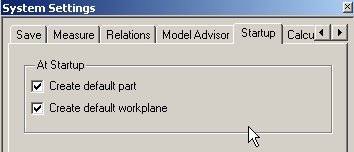 Use the options in the Edit/Settings/System Settings dialog. Those settings persist
across sessions.
Use the options in the Edit/Settings/System Settings dialog. Those settings persist
across sessions.
 Wie kann ich verhindern, daß CoCreate Modeling beim Start eine leere Arbeitsebene und ein leeres Teil anlegt?
Wie kann ich verhindern, daß CoCreate Modeling beim Start eine leere Arbeitsebene und ein leeres Teil anlegt?
Unter Bearbeiten/Vorgaben/Systemvorgaben gibt es dazu eigens einen Schalter.
Die Einstellungen bleiben für nachfolgende Sitzungen erhalten.
-- ClausBrod - 18 Oct 2005
 How can I save data in CoCreate Modeling version X and load it in older versions?
How can I save data in CoCreate Modeling version X and load it in older versions?
Article moved.
 Help! I lost my browser bar!
Help! I lost my browser bar!
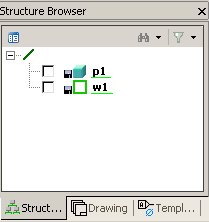 So you start up CoCreate Modeling in the morning, but you cannot find the structure browser anymore,
and in fact, the whole browser bar is gone. As a reminder: It should look like
the bar displayed in the screenshot
So you start up CoCreate Modeling in the morning, but you cannot find the structure browser anymore,
and in fact, the whole browser bar is gone. As a reminder: It should look like
the bar displayed in the screenshot  The browser bar contains various types of browsers, such as the structure browser
(always present) or the Annotation drawing browser. By default, it is docked, i.e.
it is a part of CoCreate Modeling's main window.
Some users like to undock the browser bar to move it aside and have more space available
for the model, or they even switch the browser bar off completely (View/Browsers/Browser Bar,
or via the F12 key shortcut).
The browser settings are stored on disk when you leave CoCreate Modeling, so that the browser
looks the same the next time you start CoCreate Modeling.
Older versions of CoCreate Modeling stored the browser configuration data in the Windows registry.
More recent versions maintain a file called
The browser bar contains various types of browsers, such as the structure browser
(always present) or the Annotation drawing browser. By default, it is docked, i.e.
it is a part of CoCreate Modeling's main window.
Some users like to undock the browser bar to move it aside and have more space available
for the model, or they even switch the browser bar off completely (View/Browsers/Browser Bar,
or via the F12 key shortcut).
The browser settings are stored on disk when you leave CoCreate Modeling, so that the browser
looks the same the next time you start CoCreate Modeling.
Older versions of CoCreate Modeling stored the browser configuration data in the Windows registry.
More recent versions maintain a file called sd_ui_layout.def which is located
in the user's application directory (typically to be found in a path like
C:\Documents and Settings\<username>\Application Data\CoCreate\OSD_Modeling\<version>).
So when the browser bar somehow got lost (most of the time, it's just hidden by some other
window or somehow moved into an offscreen area), try the following:
- Minimize other applications on the desktop and check whether the browser bar now shows up again.
- Check if the browser bar is undocked and hidden by CoCreate Modeling viewports (by temporarily minimizing the viewports)
- Hit F12 or use View/Browsers/Browser Bar to toggle the browser bar visibility.
- If this does not help, close CoCreate Modeling, then temporarily rename the
sd_ui_layout.deffile to, say,sd_ui_layout.def.orig, and restart CoCreate Modeling. You may have to rearrange window positions after this step. - Old versions of CoCreate Modeling (the ones which wrote configuration
data into the registry) shipped with a utility called
ResetUISettings.bat. Close CoCreate Modeling, then double-click this file to reset all UI settings in CoCreate Modeling into their factory state. Restart CoCreate Modeling.
 Help! I lost my structure browser!
Help! I lost my structure browser!
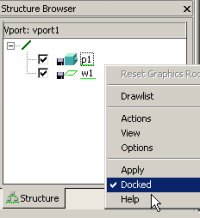 First, check the FAQ entry on lost browser bars.
If you still have your browser bar, but only the structure browser is
mysteriously gone, then maybe you have undocked the structure browser
previously, then moved it aside where it is hidden under other windows,
or even offscreen.
To undock the structure browser, right-click in an empty area
in the browser and uncheck the "Docked" entry. (If the checkmark
next to "Docked" is missing, you know that the browser is actually
undocked.) To dock the browser, simply click on "Docked"
again.
First, check the FAQ entry on lost browser bars.
If you still have your browser bar, but only the structure browser is
mysteriously gone, then maybe you have undocked the structure browser
previously, then moved it aside where it is hidden under other windows,
or even offscreen.
To undock the structure browser, right-click in an empty area
in the browser and uncheck the "Docked" entry. (If the checkmark
next to "Docked" is missing, you know that the browser is actually
undocked.) To dock the browser, simply click on "Docked"
again.
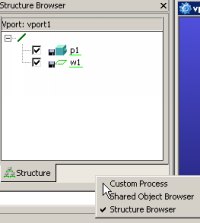 If you cannot find the structure browser and therefore cannot dock it:
If you cannot find the structure browser and therefore cannot dock it:
- Try toggling the browser bar (F12)
- Minimize other windows or the viewports in CoCreate Modeling to see if the browser hides beneath them.
- Right-click in the bottom area of the browser bar (see screenshot) and verify that "Structure Browser" has its checkmark set. If the checkmark isn't set, click on "Structure Browser".
- If nothing else helps, try renaming the
sd_ui_layout.deffile as described above.
 Why can I no longer move some text items in an Annotation drawing since I upgraded to CoCreate Modeling 2005?
Why can I no longer move some text items in an Annotation drawing since I upgraded to CoCreate Modeling 2005?
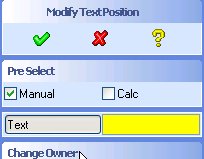 In CoCreate Modeling 2005, cutaway text items or section line letters are now classified as calculated text
rather than manual text (I believe this was actually a bug fix, as those items shouldn't
have been classified as manual text in the first place). In the "Modify Text Position"
dialog, the "Calc" option is not checked by default. Only if you check "Calc", you can move
such text items.
In CoCreate Modeling 2005, cutaway text items or section line letters are now classified as calculated text
rather than manual text (I believe this was actually a bug fix, as those items shouldn't
have been classified as manual text in the first place). In the "Modify Text Position"
dialog, the "Calc" option is not checked by default. Only if you check "Calc", you can move
such text items.
 Warum kann ich in CoCreate Modeling 2005 manche Texte in Annotation nicht mehr bewegen?
Warum kann ich in CoCreate Modeling 2005 manche Texte in Annotation nicht mehr bewegen?
Ab dem Release 2005 gelten Texte in Ausbrüchen und die Schnittlinienbezeichner zu den
berechneten Texten statt zu den manuellen Texten. (Das hätte wohl schon
immer so sein müssen, aber vor CoCreate Modeling 2005 wurden diese Texte falsch klassifiziert.)
Bewegen kann man solche Texte erst dann, wenn man im Dialog "Textpos ändern"
die Option "Berechnet" anklickt.
-- ClausBrod - 02 Feb 2006
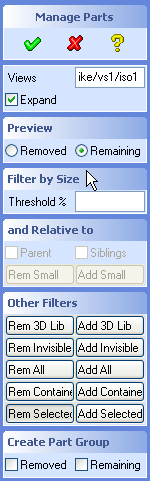
 After using the "Manage Parts" dialog in Annotation, the structure browser displays entries which are called "RemainingX", "RemovedX" et cetera - what does this mean?
After using the "Manage Parts" dialog in Annotation, the structure browser displays entries which are called "RemainingX", "RemovedX" et cetera - what does this mean?
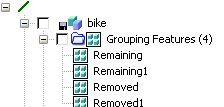 "Manage Parts" removes parts from or adds them to a view's component list.
After this operation, it can be difficult to remember which parts you removed
from a view. You can of course use UNDO, but sometimes it would still be useful
to get something like a list of all parts which were removed, and maybe also
another list of all parts which are still remaining in the component list.
This is exactly what those mysterious "RemainingX" and "RemovedX" entries represent -
they are list of parts, or officially "part groups". Many users don't know that
CoCreate Modeling has this feature, even though it can be very handy. Part groups can be used
during selection, and so they can be used to store the results of previous
selections. For example, consider how you could accomplish the following sequence:
"Manage Parts" removes parts from or adds them to a view's component list.
After this operation, it can be difficult to remember which parts you removed
from a view. You can of course use UNDO, but sometimes it would still be useful
to get something like a list of all parts which were removed, and maybe also
another list of all parts which are still remaining in the component list.
This is exactly what those mysterious "RemainingX" and "RemovedX" entries represent -
they are list of parts, or officially "part groups". Many users don't know that
CoCreate Modeling has this feature, even though it can be very handy. Part groups can be used
during selection, and so they can be used to store the results of previous
selections. For example, consider how you could accomplish the following sequence:
- Save all nuts and bolts in an assembly to the disk
- Display only the nuts and bolts in a viewport
- Display all parts in an assembly but the nuts and bolts
- Select all nuts and bolts into a named part group
- During saving, select this part group; CoCreate Modeling will now save all parts listed in the part group
- Use "Draw Only" and select the part group
- Use "Draw Only" and select all parts in the assembly, then XOR out the part group
 Nachdem ich "Teile verwalten" in Annotation benutzt habe, zeigt mir die Strukturliste Einträge namens "EntferntX" und "VerbleibendX" an - was bedeutet das?
Nachdem ich "Teile verwalten" in Annotation benutzt habe, zeigt mir die Strukturliste Einträge namens "EntferntX" und "VerbleibendX" an - was bedeutet das?
"Teile verwalten" entfernt Teile aus Ansichten oder fügt sie hinzu.
Nach dem Kommando ist es manchmal knifflig, sich daran zu erinnern, welche
Teile man nun tatsächlich entfernt hat. UNDO hilft natürlich ein
bisßchen, aber manchmal möchte man vielleicht eine Liste dieser Teile einsehen.
Genau dazu dienen die etwas rätselhaften Einträge namens "EntferntX"
und "VerbleibendX". Es handelt sich um Listen von Teilen, offiziell auch
"Teilgruppenelemente". So mancher Anwender weiß gar nicht, daß CoCreate Modeling
so etwas kennt, obwohl es eine sehr nützliche Einrichtung ist.
Teilegruppen kann man bei der Teileauswahl angeben, was es erlaubt, das
Ergebnis einer Auswahl zwischenzuspeichern und später immer wieder zu
verwenden. Man stelle sich zum Beispiel die folgende Aufgabenliste vor:
- Speichere alle Muttern und Bolzen in einer Baugruppe auf Platte
- Zeige nur diese Muttern und Bolzen im Darstellungsfenster an
- Zeige alle Teile außer der Muttern und Bolzen an
- Zunächst selektiert man sich alle Muttern und Bolzen zusammen und steckt sie in ein neues Teilgruppenelement.
- Beim Speichern gibt man genau dieses Teilgruppenelement an; CoCreate Modeling speichert nun alle Teile aus dieser Teilgruppe
- Man benutzt "Nur zeichnen" und gibt das Teilgruppenelement an
- Man benutzt "Nur zeichnen" und selektiert zunächst alle Teile in der Baugruppe und zieht dann die Teile im Teilgruppenelement ab
 How do I get rid of the part groups created by the Manage Parts dialog?
How do I get rid of the part groups created by the Manage Parts dialog?
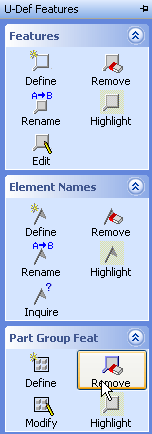 Part groups can be removed using the "Remove" option in the "U-Def Features" menu.
Part groups can be removed using the "Remove" option in the "U-Def Features" menu.
 Wie werde ich die Teilegruppen wieder los, die mir "Teile verwalten" angelegt hat?
Wie werde ich die Teilegruppen wieder los, die mir "Teile verwalten" angelegt hat?
Das geht über das Kommando "Entfernen" im Menü "Def Formelemente".
-- ClausBrod - 09 Mar 2006
to top
Edit | Attach image or document | Printable version | Raw text | Refresh | More topic actions
Revisions: | r1.56 | > | r1.55 | > | r1.54 | Total page history | Backlinks
Revisions: | r1.56 | > | r1.55 | > | r1.54 | Total page history | Backlinks
 CoCreateModeling
CoCreateModeling